Developers frequently use Docker, which simplifies managing and deploying programs within containers. PHP Apache Docker is a combination of both tools that makes it easier to create and deploy web applications written in PHP. This article will describe how to use PHP Apache Docker properly.
Table of Contents
PHP Apache Docker: Prerequisites
To get up and running with Docker, you’ll need the following:
- A server or computer with at least 4GB of RAM
- Docker installed and running
- A basic understanding of shell commands
If you don’t already have a server or computer setup, you’ll want to check out cloud providers such as Digital Ocean or Amazon Web Services. Both providers offer low-cost virtual servers that are great for running Docker applications.
Installing Docker
Once you have a server or computer set up and ready to go, you’ll need to install Docker. Installing Docker is surprisingly simple and can be done with only a few commands. First, you’ll need to download the Docker engine from the official website.
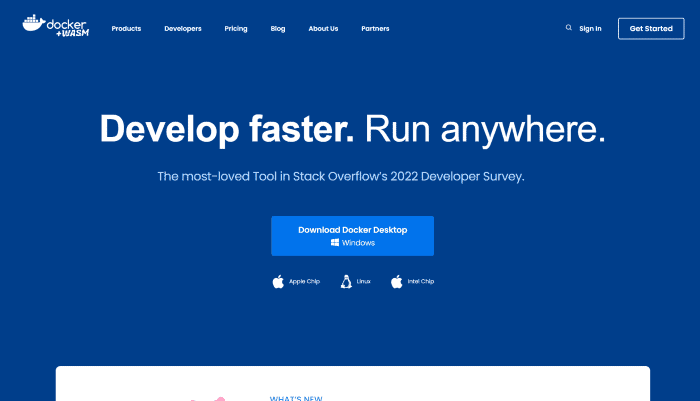
Once you have the Docker engine downloaded, you can install it using the following command:
sudo apt-get install docker
This command will install the latest Docker engine version on your system.
Once the installation is complete, you can start the Docker service with the following command:
sudo service docker start
You’re ready to begin setting up a Docker environment for your web application.
Setup a Docker Container
The following step is to set up a Docker container for your application. A container is a virtual environment that can be running on your server or computer. It allows you to isolate your application from the underlying operating system and provides a secure, self-contained environment for development, testing, and deployment.
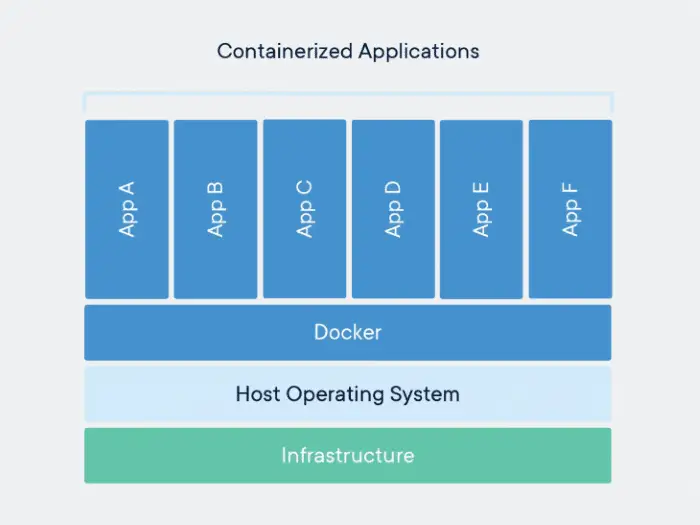
To create a container, you’ll need to decide which container you want. We will use the official PHP and Apache containers from the Docker Store. You can find the container for “PHP” and “Apache”.
Once you’ve found the container, you can download it using the following command:
Docker pulls PHP: apache.
This command will download the official PHP and Apache container from the Docker Store.
The following command should be used to start the container after it has been downloaded:
Docker run –name PHP-apache –detach PHP: apache.
This command will start the container and give it a unique name (“PHP-apache”).
Once the container is running, you can then access it by running the following command:
Docker exec –it PHP-apache /bin/bash
This command will open a terminal window within the container so you can begin setting up your environment for development.
Installing PHP and Apache
Once you’ve opened a terminal window within the container, the next step is to install PHP and Apache. It is being done by running the following command:
apt-get update
apt-get install php7.0-CLI php7.0-apache
Once the installation is complete, you can then start Apache using the following command:
service apache2 start
At this point, Apache and PHP are installed and running. You can now begin configuring the environment for the application you’ll be deploying.
Configuring the Environment
Once PHP and Apache are installed and running, the final step is configuring the application’s environment.
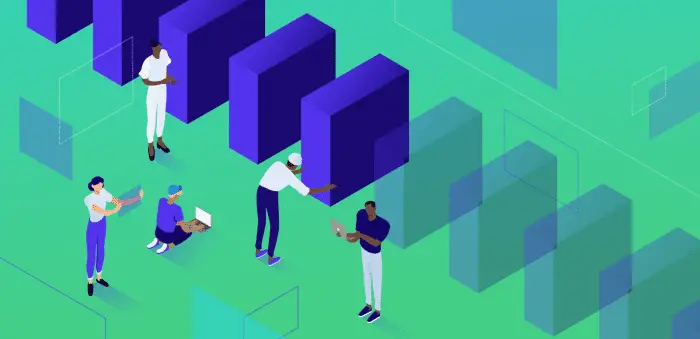
A directory for the application code must first be created. It is done by running the following command:
mkdir /app
This command will create an ” app ” directory in the container’s root. This is where you’ll be saving your application code. Once the guide is created, you can configure Apache to serve the application code. You must modify the Apache configuration file, which can be found at /etc/apache2/apache2.conf. You can edit the file by running the following command:
Vi/etc/apache2/apache2.conf
In the configuration file, you’ll need to add the following lines:
DocumentRoot /app
Directory /app
This will enable Apache to serve the application code from the “app” directory. After making the necessary changes, you can save the settings and then restart Apache.
Run the following command to restart Apache:
service apache2 restart
Apache will now serve the application from the You can begin deploying your application code to the container and start developing.
See Also: How to Choose the Interface of a Website Properly?
FAQs
Can I use PHP with Docker?
Using Docker, you can package your PHP application and its dependencies into a container, ensuring consistency and reproducibility across different environments. Doing so lets you run PHP applications on any system with Docker installed, regardless of the underlying host operating system.
Does Docker use Apache?
The httpd Docker image internally runs the Apache Web Server on port 80. However, Docker does not expose the ports of any internally running processes by default.
What is the best way to run PHP code?
The PHP code will run as a web server module. To run PHP for the web, you must install a Web Server like Apache and a database server like MySQL.
How do I know if PHP is working on Apache?
Check if PHP is working on Apache with this link- https://localhost/phpinfo.php.The output will show you all the details of active PHP and the PHP version. It will show you the values of PHP variables, enabled PHP modules, their version, and other information.
Conclusion
So, this is how to set up a PHP and Apache environment using Docker. We started by covering the prerequisites for using Docker and then looked at the installation process. We then moved on to setting up a Docker container, installing PHP and Apache, and configuring the environment for the application.
By the end of this article, you should now have a basic understanding of how to set up a PHP and Apache environment using Docker. With this knowledge, you’ll be able to deploy web applications quickly and easily.
Read also: How To Update Docker Container Synology?
Hi, I’m Geoff. I design. I develop. I do lots of things in between. What that really boils down to is that I make websites.