Want to learn how to create a game using just Notepad? The text editing app can be used to make your favorite games into a fantastic experience. Let’s look at how you can create the classic Snake game using Notepad.
To create a snake game using Notepad, you’ll need HTML knowledge, an image editor, and a web browser for testing –
- Open Notepad and write the HTML code for the game
- Create the images to be used in the game using an image editor
- Write the internal JavaScript code
- Test and debug the game in a web browser
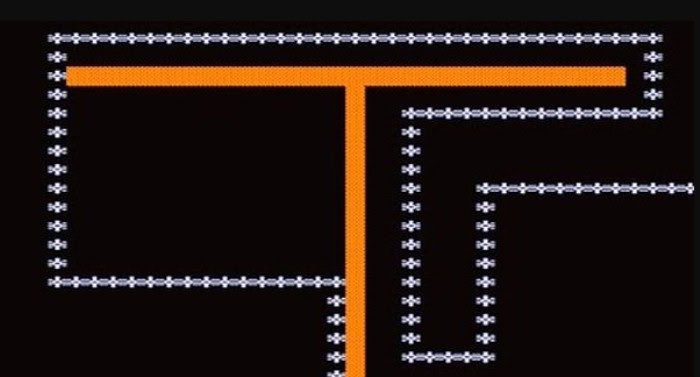
A snake game is the easiest to code and intriguing enough to learn the process. Read the article’s code for creating a snake game with Notepad and make your own!
See Also: How To Fetch And Display JSON Data In HTML?
Table of Contents
What You Need
Creating a game with HTML codes can be a fun and rewarding experience. By making a snake game with Notepad, you can learn the basics of coding and get some practice in programming. To develop this game, here are some instructions:
- Notepad – This is where all the HTML code for the game will be written. It is essential to have a good understanding of the syntax and structure of HTML before writing any code.
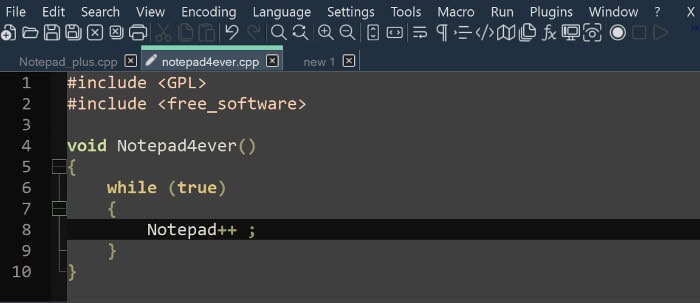
- An image editor – An image editor like Photoshop or GIMP can be used to create the images used in the game.
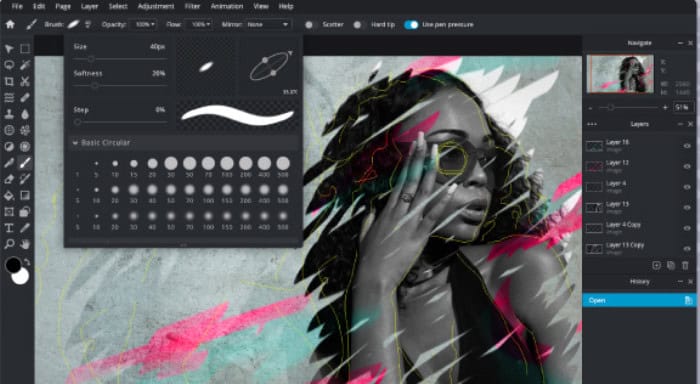
- JavaScript – The code behind the game will be written in JavaScript. Knowing the basics of JavaScript can help make the game easier to develop.

- A web browser – The game will need to be tested and debugged in a web browser like Google Chrome, Mozilla Firefox, or Microsoft Edge.
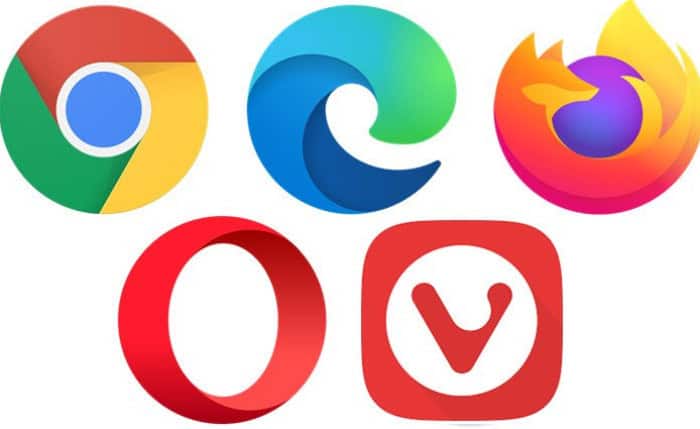
Once these items are ready, you can begin coding your own snake game!
See Also: How To Automatically Export Figma To HTML Code And CSS
The Code
The code for creating Snake Game with Notepad is:
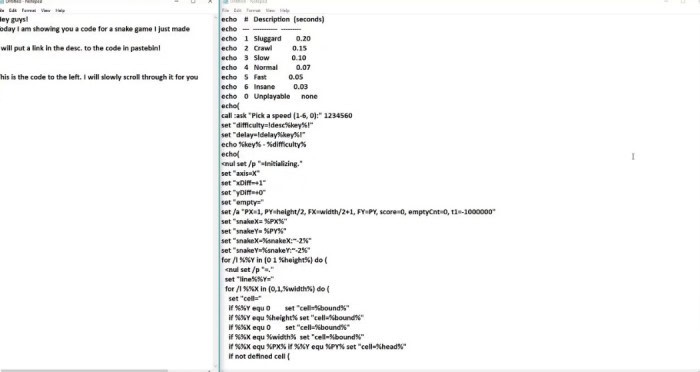
</pre>
<div><!DOCTYPE html></div>
<div><html></div>
<div><head></div>
<div> <title>Basic Snake HTML Game</title></div>
<div> <meta charset="UTF-8"></div>
<div> <img src="data:image/gif;base64,R0lGODlhAQABAIAAAAAAAP///yH5BAEAAAAALAAAAAABAAEAAAIBRAA7" data-wp-preserve="%3Cstyle%3E%3C%2Fdiv%3E%0A%3Cdiv%3E%C2%A0%C2%A0html%2C%20body%20%7B%3C%2Fdiv%3E%0A%3Cdiv%3E%C2%A0%C2%A0%C2%A0%C2%A0height%3A%20100%25%3B%3C%2Fdiv%3E%0A%3Cdiv%3E%C2%A0%C2%A0%C2%A0%C2%A0margin%3A%200%3B%3C%2Fdiv%3E%0A%3Cdiv%3E%C2%A0%C2%A0%7D%3C%2Fdiv%3E%0A%3Cdiv%3E%3C%2Fdiv%3E%0A%3Cdiv%3E%C2%A0%C2%A0body%20%7B%3C%2Fdiv%3E%0A%3Cdiv%3E%C2%A0%C2%A0%C2%A0%C2%A0background%3A%20black%3B%3C%2Fdiv%3E%0A%3Cdiv%3E%C2%A0%C2%A0%C2%A0%C2%A0display%3A%20flex%3B%3C%2Fdiv%3E%0A%3Cdiv%3E%C2%A0%C2%A0%C2%A0%C2%A0align-items%3A%20center%3B%3C%2Fdiv%3E%0A%3Cdiv%3E%C2%A0%C2%A0%C2%A0%C2%A0justify-content%3A%20center%3B%3C%2Fdiv%3E%0A%3Cdiv%3E%C2%A0%C2%A0%7D%3C%2Fdiv%3E%0A%3Cdiv%3E%C2%A0%C2%A0canvas%20%7B%3C%2Fdiv%3E%0A%3Cdiv%3E%C2%A0%C2%A0%C2%A0%C2%A0border%3A%201px%20solid%20white%3B%3C%2Fdiv%3E%0A%3Cdiv%3E%C2%A0%C2%A0%7D%3C%2Fdiv%3E%0A%3Cdiv%3E%C2%A0%C2%A0%3C%2Fstyle%3E" data-mce-resize="false" data-mce-placeholder="1" class="mce-object" width="20" height="20" alt="<style>" title="<style>" /></div>
<div></head></div>
<div><body></div>
<div><canvas width="400" height="400" id="game"></canvas></div>
<div><img src="data:image/gif;base64,R0lGODlhAQABAIAAAAAAAP///yH5BAEAAAAALAAAAAABAAEAAAIBRAA7" data-wp-preserve="%3Cscript%3E%3C%2Fdiv%3E%0A%3Cdiv%3Evar%20canvas%20%3D%20document.getElementById('game')%3B%3C%2Fdiv%3E%0A%3Cdiv%3Evar%20context%20%3D%20canvas.getContext('2d')%3B%3C%2Fdiv%3E%0A%3Cdiv%3E%3C%2Fdiv%3E%0A%3Cdiv%3E%2F%2F%20the%20canvas%20width%20%26%20height%2C%20snake%20x%20%26%20y%2C%20and%20the%20apple%20x%20%26%20y%2C%20all%20need%20to%20be%20a%20multiples%20of%20the%20grid%20size%20in%20order%20for%20collision%20detection%20to%20work%3C%2Fdiv%3E%0A%3Cdiv%3E%2F%2F%20(e.g.%2016%20*%2025%20%3D%20400)%3C%2Fdiv%3E%0A%3Cdiv%3Evar%20grid%20%3D%2016%3B%3C%2Fdiv%3E%0A%3Cdiv%3Evar%20count%20%3D%200%3B%3C%2Fdiv%3E%0A%3Cdiv%3E%3C%2Fdiv%3E%0A%3Cdiv%3Evar%20snake%20%3D%20%7B%3C%2Fdiv%3E%0A%3Cdiv%3E%C2%A0%C2%A0x%3A%20160%2C%3C%2Fdiv%3E%0A%3Cdiv%3E%C2%A0%C2%A0y%3A%20160%2C%3C%2Fdiv%3E%0A%3Cdiv%3E%3C%2Fdiv%3E%0A%3Cdiv%3E%C2%A0%C2%A0%2F%2F%20snake%20velocity.%20moves%20one%20grid%20length%20every%20frame%20in%20either%20the%20x%20or%20y%20direction%3C%2Fdiv%3E%0A%3Cdiv%3E%C2%A0%C2%A0dx%3A%20grid%2C%3C%2Fdiv%3E%0A%3Cdiv%3E%C2%A0%C2%A0dy%3A%200%2C%3C%2Fdiv%3E%0A%3Cdiv%3E%3C%2Fdiv%3E%0A%3Cdiv%3E%C2%A0%C2%A0%2F%2F%20keep%20track%20of%20all%20grids%20the%20snake%20body%20occupies%3C%2Fdiv%3E%0A%3Cdiv%3E%C2%A0%C2%A0cells%3A%20%5B%5D%2C%3C%2Fdiv%3E%0A%3Cdiv%3E%3C%2Fdiv%3E%0A%3Cdiv%3E%C2%A0%C2%A0%2F%2F%20length%20of%20the%20snake.%20grows%20when%20eating%20an%20apple%3C%2Fdiv%3E%0A%3Cdiv%3E%C2%A0%C2%A0maxCells%3A%204%3C%2Fdiv%3E%0A%3Cdiv%3E%7D%3B%3C%2Fdiv%3E%0A%3Cdiv%3Evar%20apple%20%3D%20%7B%3C%2Fdiv%3E%0A%3Cdiv%3E%C2%A0%C2%A0x%3A%20320%2C%3C%2Fdiv%3E%0A%3Cdiv%3E%C2%A0%C2%A0y%3A%20320%3C%2Fdiv%3E%0A%3Cdiv%3E%7D%3B%3C%2Fdiv%3E%0A%3Cdiv%3E%3C%2Fdiv%3E%0A%3Cdiv%3E%2F%2F%20get%20random%20whole%20numbers%20in%20a%20specific%20range%3C%2Fdiv%3E%0A%3Cdiv%3E%2F%2F%20%40see%20%3Ca%20href%3D%22https%3A%2F%2Fstackoverflow.com%2Fa%2F1527820%2F2124254%22%3Ehttps%3A%2F%2Fstackoverflow.com%2Fa%2F1527820%2F2124254%3C%2Fa%3E%3C%2Fdiv%3E%0A%3Cdiv%3Efunction%20getRandomInt(min%2C%20max)%20%7B%3C%2Fdiv%3E%0A%3Cdiv%3E%C2%A0%C2%A0return%20Math.floor(Math.random()%20*%20(max%20-%20min))%20%2B%20min%3B%3C%2Fdiv%3E%0A%3Cdiv%3E%7D%3C%2Fdiv%3E%0A%3Cdiv%3E%3C%2Fdiv%3E%0A%3Cdiv%3E%2F%2F%20game%20loop%3C%2Fdiv%3E%0A%3Cdiv%3Efunction%20loop()%20%7B%3C%2Fdiv%3E%0A%3Cdiv%3E%C2%A0%C2%A0requestAnimationFrame(loop)%3B%3C%2Fdiv%3E%0A%3Cdiv%3E%3C%2Fdiv%3E%0A%3Cdiv%3E%C2%A0%C2%A0%2F%2F%20slow%20game%20loop%20to%2015%20fps%20instead%20of%2060%20(60%2F15%20%3D%204)%3C%2Fdiv%3E%0A%3Cdiv%3E%C2%A0%C2%A0if%20(%2B%2Bcount%20%3C%204)%20%7B%3C%2Fdiv%3E%0A%3Cdiv%3E%C2%A0%C2%A0%C2%A0%C2%A0return%3B%3C%2Fdiv%3E%0A%3Cdiv%3E%C2%A0%C2%A0%7D%3C%2Fdiv%3E%0A%3Cdiv%3E%3C%2Fdiv%3E%0A%3Cdiv%3E%C2%A0%C2%A0count%20%3D%200%3B%3C%2Fdiv%3E%0A%3Cdiv%3E%C2%A0%C2%A0context.clearRect(0%2C0%2Ccanvas.width%2Ccanvas.height)%3B%3C%2Fdiv%3E%0A%3Cdiv%3E%3C%2Fdiv%3E%0A%3Cdiv%3E%C2%A0%C2%A0%2F%2F%20move%20snake%20by%20it's%20velocity%3C%2Fdiv%3E%0A%3Cdiv%3E%C2%A0%C2%A0snake.x%20%2B%3D%20snake.dx%3B%3C%2Fdiv%3E%0A%3Cdiv%3E%C2%A0%C2%A0snake.y%20%2B%3D%20snake.dy%3B%3C%2Fdiv%3E%0A%3Cdiv%3E%3C%2Fdiv%3E%0A%3Cdiv%3E%C2%A0%C2%A0%2F%2F%20wrap%20snake%20position%20horizontally%20on%20edge%20of%20screen%3C%2Fdiv%3E%0A%3Cdiv%3E%C2%A0%C2%A0if%20(snake.x%20%3C%200)%20%7B%3C%2Fdiv%3E%0A%3Cdiv%3E%C2%A0%C2%A0%C2%A0%C2%A0snake.x%20%3D%20canvas.width%20-%20grid%3B%3C%2Fdiv%3E%0A%3Cdiv%3E%C2%A0%C2%A0%7D%3C%2Fdiv%3E%0A%3Cdiv%3E%C2%A0%C2%A0else%20if%20(snake.x%20%3E%3D%20canvas.width)%20%7B%3C%2Fdiv%3E%0A%3Cdiv%3E%C2%A0%C2%A0%C2%A0%C2%A0snake.x%20%3D%200%3B%3C%2Fdiv%3E%0A%3Cdiv%3E%C2%A0%C2%A0%7D%3C%2Fdiv%3E%0A%3Cdiv%3E%3C%2Fdiv%3E%0A%3Cdiv%3E%C2%A0%C2%A0%2F%2F%20wrap%20snake%20position%20vertically%20on%20edge%20of%20screen%3C%2Fdiv%3E%0A%3Cdiv%3E%C2%A0%C2%A0if%20(snake.y%20%3C%200)%20%7B%3C%2Fdiv%3E%0A%3Cdiv%3E%C2%A0%C2%A0%C2%A0%C2%A0snake.y%20%3D%20canvas.height%20-%20grid%3B%3C%2Fdiv%3E%0A%3Cdiv%3E%C2%A0%C2%A0%7D%3C%2Fdiv%3E%0A%3Cdiv%3E%C2%A0%C2%A0else%20if%20(snake.y%20%3E%3D%20canvas.height)%20%7B%3C%2Fdiv%3E%0A%3Cdiv%3E%C2%A0%C2%A0%C2%A0%C2%A0snake.y%20%3D%200%3B%3C%2Fdiv%3E%0A%3Cdiv%3E%C2%A0%C2%A0%7D%3C%2Fdiv%3E%0A%3Cdiv%3E%3C%2Fdiv%3E%0A%3Cdiv%3E%C2%A0%C2%A0%2F%2F%20keep%20track%20of%20where%20snake%20has%20been.%20front%20of%20the%20array%20is%20always%20the%20head%3C%2Fdiv%3E%0A%3Cdiv%3E%C2%A0%C2%A0snake.cells.unshift(%7Bx%3A%20snake.x%2C%20y%3A%20snake.y%7D)%3B%3C%2Fdiv%3E%0A%3Cdiv%3E%3C%2Fdiv%3E%0A%3Cdiv%3E%C2%A0%C2%A0%2F%2F%20remove%20cells%20as%20we%20move%20away%20from%20them%3C%2Fdiv%3E%0A%3Cdiv%3E%C2%A0%C2%A0if%20(snake.cells.length%20%3E%20snake.maxCells)%20%7B%3C%2Fdiv%3E%0A%3Cdiv%3E%C2%A0%C2%A0%C2%A0%C2%A0snake.cells.pop()%3B%3C%2Fdiv%3E%0A%3Cdiv%3E%C2%A0%C2%A0%7D%3C%2Fdiv%3E%0A%3Cdiv%3E%3C%2Fdiv%3E%0A%3Cdiv%3E%C2%A0%C2%A0%2F%2F%20draw%20apple%3C%2Fdiv%3E%0A%3Cdiv%3E%C2%A0%C2%A0context.fillStyle%20%3D%20'red'%3B%3C%2Fdiv%3E%0A%3Cdiv%3E%C2%A0%C2%A0context.fillRect(apple.x%2C%20apple.y%2C%20grid-1%2C%20grid-1)%3B%3C%2Fdiv%3E%0A%3Cdiv%3E%3C%2Fdiv%3E%0A%3Cdiv%3E%C2%A0%C2%A0%2F%2F%20draw%20snake%20one%20cell%20at%20a%20time%3C%2Fdiv%3E%0A%3Cdiv%3E%C2%A0%C2%A0context.fillStyle%20%3D%20'green'%3B%3C%2Fdiv%3E%0A%3Cdiv%3E%C2%A0%C2%A0snake.cells.forEach(function(cell%2C%20index)%20%7B%3C%2Fdiv%3E%0A%3Cdiv%3E%3C%2Fdiv%3E%0A%3Cdiv%3E%C2%A0%C2%A0%C2%A0%C2%A0%2F%2F%20drawing%201%20px%20smaller%20than%20the%20grid%20creates%20a%20grid%20effect%20in%20the%20snake%20body%20so%20you%20can%20see%20how%20long%20it%20is%3C%2Fdiv%3E%0A%3Cdiv%3E%C2%A0%C2%A0%C2%A0%C2%A0context.fillRect(cell.x%2C%20cell.y%2C%20grid-1%2C%20grid-1)%3B%3C%2Fdiv%3E%0A%3Cdiv%3E%3C%2Fdiv%3E%0A%3Cdiv%3E%C2%A0%C2%A0%C2%A0%C2%A0%2F%2F%20snake%20ate%20apple%3C%2Fdiv%3E%0A%3Cdiv%3E%C2%A0%C2%A0%C2%A0%C2%A0if%20(cell.x%20%3D%3D%3D%20apple.x%20%26%26%20cell.y%20%3D%3D%3D%20apple.y)%20%7B%3C%2Fdiv%3E%0A%3Cdiv%3E%C2%A0%C2%A0%C2%A0%C2%A0%C2%A0%C2%A0snake.maxCells%2B%2B%3B%3C%2Fdiv%3E%0A%3Cdiv%3E%3C%2Fdiv%3E%0A%3Cdiv%3E%C2%A0%C2%A0%C2%A0%C2%A0%C2%A0%C2%A0%2F%2F%20canvas%20is%20400x400%20which%20is%2025x25%20grids%3C%2Fdiv%3E%0A%3Cdiv%3E%C2%A0%C2%A0%C2%A0%C2%A0%C2%A0%C2%A0apple.x%20%3D%20getRandomInt(0%2C%2025)%20*%20grid%3B%3C%2Fdiv%3E%0A%3Cdiv%3E%C2%A0%C2%A0%C2%A0%C2%A0%C2%A0%C2%A0apple.y%20%3D%20getRandomInt(0%2C%2025)%20*%20grid%3B%3C%2Fdiv%3E%0A%3Cdiv%3E%C2%A0%C2%A0%C2%A0%C2%A0%7D%3C%2Fdiv%3E%0A%3Cdiv%3E%3C%2Fdiv%3E%0A%3Cdiv%3E%C2%A0%C2%A0%C2%A0%C2%A0%2F%2F%20check%20collision%20with%20all%20cells%20after%20this%20one%20(modified%20bubble%20sort)%3C%2Fdiv%3E%0A%3Cdiv%3E%C2%A0%C2%A0%C2%A0%C2%A0for%20(var%20i%20%3D%20index%20%2B%201%3B%20i%20%3C%20snake.cells.length%3B%20i%2B%2B)%20%7B%3C%2Fdiv%3E%0A%3Cdiv%3E%3C%2Fdiv%3E%0A%3Cdiv%3E%C2%A0%C2%A0%C2%A0%C2%A0%C2%A0%C2%A0%2F%2F%20snake%20occupies%20same%20space%20as%20a%20body%20part.%20reset%20game%3C%2Fdiv%3E%0A%3Cdiv%3E%C2%A0%C2%A0%C2%A0%C2%A0%C2%A0%C2%A0if%20(cell.x%20%3D%3D%3D%20snake.cells%5Bi%5D.x%20%26%26%20cell.y%20%3D%3D%3D%20snake.cells%5Bi%5D.y)%20%7B%3C%2Fdiv%3E%0A%3Cdiv%3E%C2%A0%C2%A0%C2%A0%C2%A0%C2%A0%C2%A0%C2%A0%C2%A0snake.x%20%3D%20160%3B%3C%2Fdiv%3E%0A%3Cdiv%3E%C2%A0%C2%A0%C2%A0%C2%A0%C2%A0%C2%A0%C2%A0%C2%A0snake.y%20%3D%20160%3B%3C%2Fdiv%3E%0A%3Cdiv%3E%C2%A0%C2%A0%C2%A0%C2%A0%C2%A0%C2%A0%C2%A0%C2%A0snake.cells%20%3D%20%5B%5D%3B%3C%2Fdiv%3E%0A%3Cdiv%3E%C2%A0%C2%A0%C2%A0%C2%A0%C2%A0%C2%A0%C2%A0%C2%A0snake.maxCells%20%3D%204%3B%3C%2Fdiv%3E%0A%3Cdiv%3E%C2%A0%C2%A0%C2%A0%C2%A0%C2%A0%C2%A0%C2%A0%C2%A0snake.dx%20%3D%20grid%3B%3C%2Fdiv%3E%0A%3Cdiv%3E%C2%A0%C2%A0%C2%A0%C2%A0%C2%A0%C2%A0%C2%A0%C2%A0snake.dy%20%3D%200%3B%3C%2Fdiv%3E%0A%3Cdiv%3E%3C%2Fdiv%3E%0A%3Cdiv%3E%C2%A0%C2%A0%C2%A0%C2%A0%C2%A0%C2%A0%C2%A0%C2%A0apple.x%20%3D%20getRandomInt(0%2C%2025)%20*%20grid%3B%3C%2Fdiv%3E%0A%3Cdiv%3E%C2%A0%C2%A0%C2%A0%C2%A0%C2%A0%C2%A0%C2%A0%C2%A0apple.y%20%3D%20getRandomInt(0%2C%2025)%20*%20grid%3B%3C%2Fdiv%3E%0A%3Cdiv%3E%C2%A0%C2%A0%C2%A0%C2%A0%C2%A0%C2%A0%7D%3C%2Fdiv%3E%0A%3Cdiv%3E%C2%A0%C2%A0%C2%A0%C2%A0%7D%3C%2Fdiv%3E%0A%3Cdiv%3E%C2%A0%C2%A0%7D)%3B%3C%2Fdiv%3E%0A%3Cdiv%3E%7D%3C%2Fdiv%3E%0A%3Cdiv%3E%3C%2Fdiv%3E%0A%3Cdiv%3E%2F%2F%20listen%20to%20keyboard%20events%20to%20move%20the%20snake%3C%2Fdiv%3E%0A%3Cdiv%3Edocument.addEventListener('keydown'%2C%20function(e)%20%7B%3C%2Fdiv%3E%0A%3Cdiv%3E%C2%A0%C2%A0%2F%2F%20prevent%20snake%20from%20backtracking%20on%20itself%20by%20checking%20that%20it's%3C%2Fdiv%3E%0A%3Cdiv%3E%C2%A0%C2%A0%2F%2F%20not%20already%20moving%20on%20the%20same%20axis%20(pressing%20left%20while%20moving%3C%2Fdiv%3E%0A%3Cdiv%3E%C2%A0%C2%A0%2F%2F%20left%20won't%20do%20anything%2C%20and%20pressing%20right%20while%20moving%20left%3C%2Fdiv%3E%0A%3Cdiv%3E%C2%A0%C2%A0%2F%2F%20shouldn't%20let%20you%20collide%20with%20your%20own%20body)%3C%2Fdiv%3E%0A%3Cdiv%3E%3C%2Fdiv%3E%0A%3Cdiv%3E%C2%A0%C2%A0%2F%2F%20left%20arrow%20key%3C%2Fdiv%3E%0A%3Cdiv%3E%C2%A0%C2%A0if%20(e.which%20%3D%3D%3D%2037%20%26%26%20snake.dx%20%3D%3D%3D%200)%20%7B%3C%2Fdiv%3E%0A%3Cdiv%3E%C2%A0%C2%A0%C2%A0%C2%A0snake.dx%20%3D%20-grid%3B%3C%2Fdiv%3E%0A%3Cdiv%3E%C2%A0%C2%A0%C2%A0%C2%A0snake.dy%20%3D%200%3B%3C%2Fdiv%3E%0A%3Cdiv%3E%C2%A0%C2%A0%7D%3C%2Fdiv%3E%0A%3Cdiv%3E%C2%A0%C2%A0%2F%2F%20up%20arrow%20key%3C%2Fdiv%3E%0A%3Cdiv%3E%C2%A0%C2%A0else%20if%20(e.which%20%3D%3D%3D%2038%20%26%26%20snake.dy%20%3D%3D%3D%200)%20%7B%3C%2Fdiv%3E%0A%3Cdiv%3E%C2%A0%C2%A0%C2%A0%C2%A0snake.dy%20%3D%20-grid%3B%3C%2Fdiv%3E%0A%3Cdiv%3E%C2%A0%C2%A0%C2%A0%C2%A0snake.dx%20%3D%200%3B%3C%2Fdiv%3E%0A%3Cdiv%3E%C2%A0%C2%A0%7D%3C%2Fdiv%3E%0A%3Cdiv%3E%C2%A0%C2%A0%2F%2F%20right%20arrow%20key%3C%2Fdiv%3E%0A%3Cdiv%3E%C2%A0%C2%A0else%20if%20(e.which%20%3D%3D%3D%2039%20%26%26%20snake.dx%20%3D%3D%3D%200)%20%7B%3C%2Fdiv%3E%0A%3Cdiv%3E%C2%A0%C2%A0%C2%A0%C2%A0snake.dx%20%3D%20grid%3B%3C%2Fdiv%3E%0A%3Cdiv%3E%C2%A0%C2%A0%C2%A0%C2%A0snake.dy%20%3D%200%3B%3C%2Fdiv%3E%0A%3Cdiv%3E%C2%A0%C2%A0%7D%3C%2Fdiv%3E%0A%3Cdiv%3E%C2%A0%C2%A0%2F%2F%20down%20arrow%20key%3C%2Fdiv%3E%0A%3Cdiv%3E%C2%A0%C2%A0else%20if%20(e.which%20%3D%3D%3D%2040%20%26%26%20snake.dy%20%3D%3D%3D%200)%20%7B%3C%2Fdiv%3E%0A%3Cdiv%3E%C2%A0%C2%A0%C2%A0%C2%A0snake.dy%20%3D%20grid%3B%3C%2Fdiv%3E%0A%3Cdiv%3E%C2%A0%C2%A0%C2%A0%C2%A0snake.dx%20%3D%200%3B%3C%2Fdiv%3E%0A%3Cdiv%3E%C2%A0%C2%A0%7D%3C%2Fdiv%3E%0A%3Cdiv%3E%7D)%3B%3C%2Fdiv%3E%0A%3Cdiv%3E%3C%2Fdiv%3E%0A%3Cdiv%3E%2F%2F%20start%20the%20game%3C%2Fdiv%3E%0A%3Cdiv%3ErequestAnimationFrame(loop)%3B%3C%2Fdiv%3E%0A%3Cdiv%3E%3C%2Fscript%3E" data-mce-resize="false" data-mce-placeholder="1" class="mce-object" width="20" height="20" alt="<script>" title="<script>" /></div>
<div></body></div>
<div></html></div>
<div class="line number171 index170 alt2"><code class="xml plain"></code>
Thus, this is how you can create Snake Game with Notepad.
See Also: HTML Tags — List Of All HTML Tags With Examples
Save The Code
Saving the code you just wrote to make a snake game is essential in ensuring your game works properly. Fortunately, saving the code is relatively easy, and all you need is to open Notepad and copy-paste the code you’ve written into a new file.
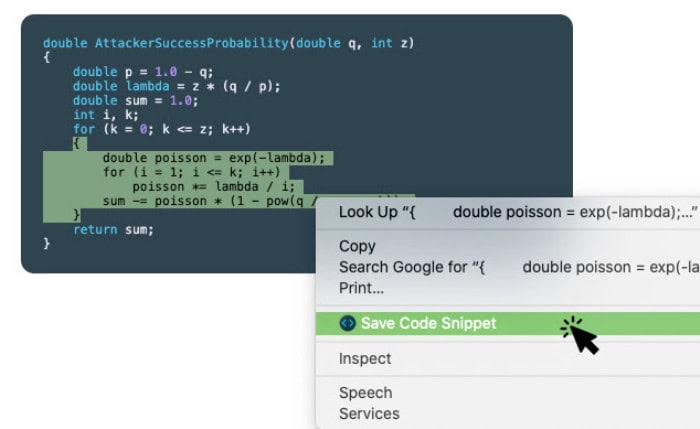
Once you’ve done this, you’ll want to save the file with a name that indicates it’s a game. For example, Snake_Game.txt. Then, change the Save As Type option at the bottom of the window from Text Document to All Files.
With some practice and patience, you can master the Snake game using HTML codes and Notepad! Have fun!
You can also Play Games With HTML Gamepad API.
See also: Create A Professional Apple Mail HTML Signature: Step By Step
FAQs
Can I make a game using Notepad?
Yes, you can make a game using Notepad by creating a batch file or through a few programming languages.
Is snake game easy to make?
Snake Game is an uncomplicated game that you can easily make if you know the basics of HTML and Javascript.
How to make a snake game on Notepad?
If you want to make a snake game using Notepad, follow the given steps:- Open Notepad on your desktop or laptop Write down the HTML code of the game Generate the image using an image editor tool that you want to use in the game Write the code of internal Javascript Save the code and test it in a web browser.
Conclusion
Thus, hope this will be helpful for you. If you have a deep interest in coding and programming, then you are in the best place. By using these programming codes, you can create Snake Game with Notepad.
See Also: How To Fix SyntaxError Unexpected EOF While Parsing?

