Need help with the abrupt jumps that happen when scrolling through online pages? Do you want to design a smooth and eye-catching user experience for visitors to your website? You’ve found it! We will discuss the mysteries of creating smooth scrolling in HTML. This article will discuss how to jump to a section in HTML.
In HTML, you may use anchor tags to jump to a section by giving specific IDs to the relevant sections. You should use the section IDs as the href property for navigation links. A link will cause the page to glide to the associated area seamlessly.
We’ll look at more sophisticated strategies to improve your smooth scrolling. Discover how to alter the pace of the scrolling, add captivating animations, and produce interactive scrolling effects. We have a wealth of advice and shortcuts ready for you.
Table of Contents
Introduction
The creation of a smooth user experience is crucial in web development. The ease with which you can scroll a webpage is one element that enhances this experience. Thanks to smooth scrolling, users may easily browse a website without abrupt leaps. In this article, web developers may improve website user experience by learning how to build smooth scrolling in HTML.
Understanding Smooth Scrolling
Before implementing specifics, let’s discuss smooth scrolling and why it’s essential. Smooth scrolling is the gentle transition between sections of a webpage, giving consumers a visually appealing experience as they scroll through the material.
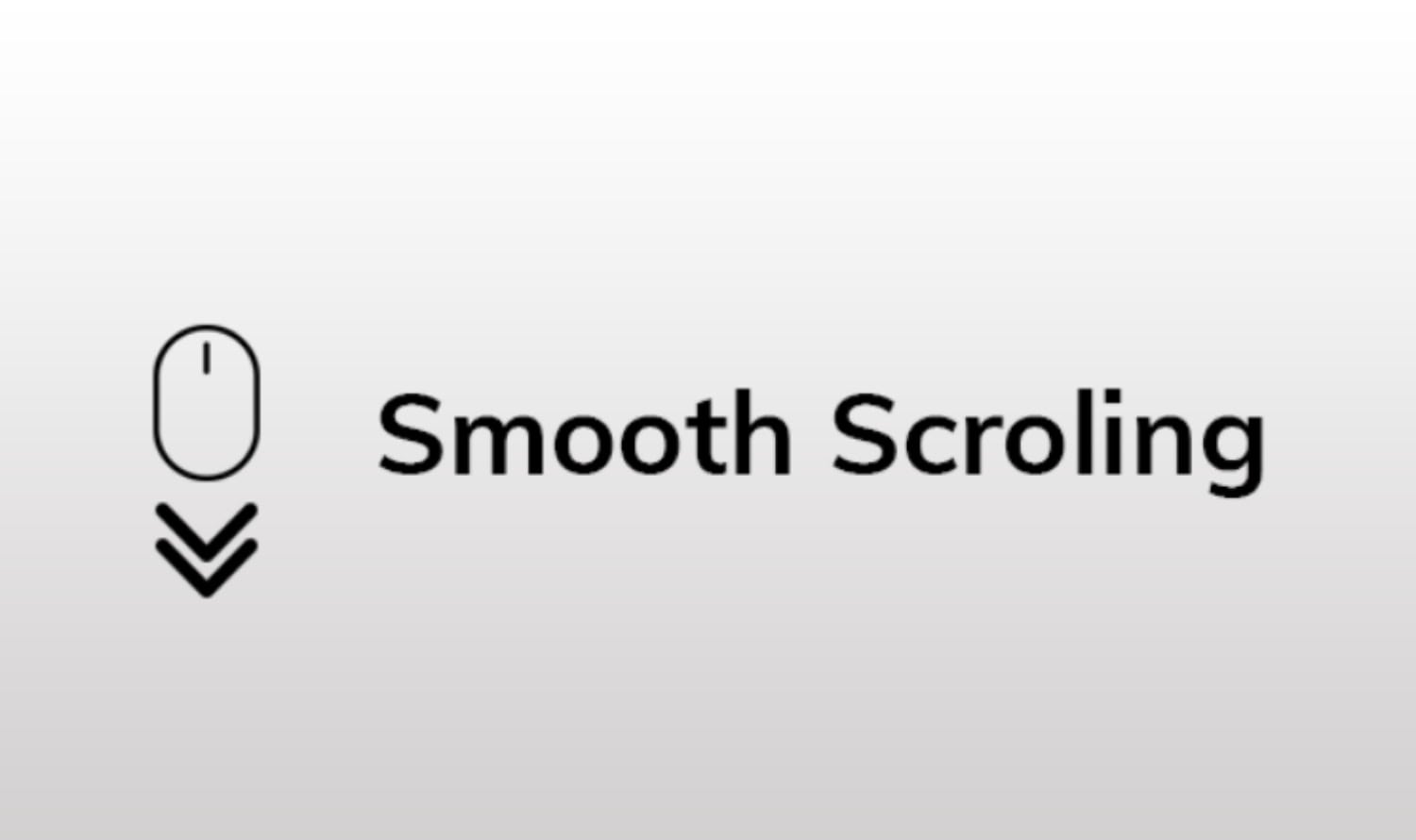
Traditional scrolling frequently entails a sudden HTML jump to a section, which can be confusing and interfere with the user’s flow. Contrarily, fluid scrolling ensures the change between areas happens gradually, making surfing feel more natural and pleasurable.
Implementing Smooth Scrolling in HTML
We can use CSS and JavaScript to generate fluid scrolling in HTML. Let’s look at how to create this functionality step-by-step.
Step 1: HTML Structure and Styling
We must first build up the website’s HTML structure. The HTML element containing each part we wish to browse should have a distinctive identification. We may utilize the id property on the <section> element to identify each piece separately.
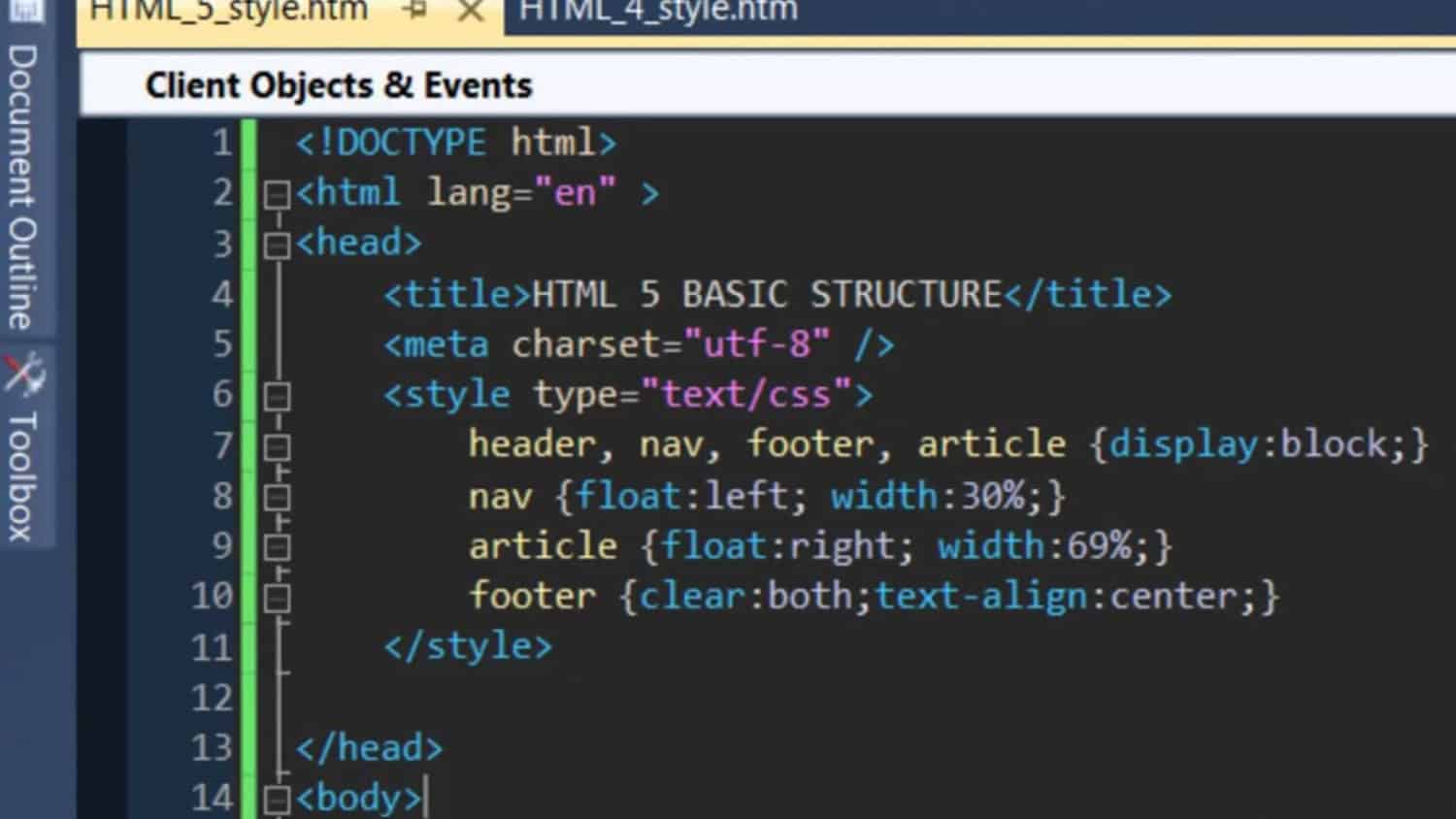
</pre> <section id=”section1″> <!– Content of section 1 goes here –> </section> <section id=”section2″> <!– Content of section 2 goes here –> </section> <!– Additional sections –> <pre>
After establishing the HTML framework, we can use CSS to style the parts. Although not required, this step can improve the visual experience. For example, to offer breathing room between each segment, we may establish a constant height for each and add a margin or padding.
Step 2: Adding JavaScript Functionality
The next step is to include JavaScript to allow for fluid scrolling. When you click a navigation link, it will call a JavaScript function that we are going to develop.
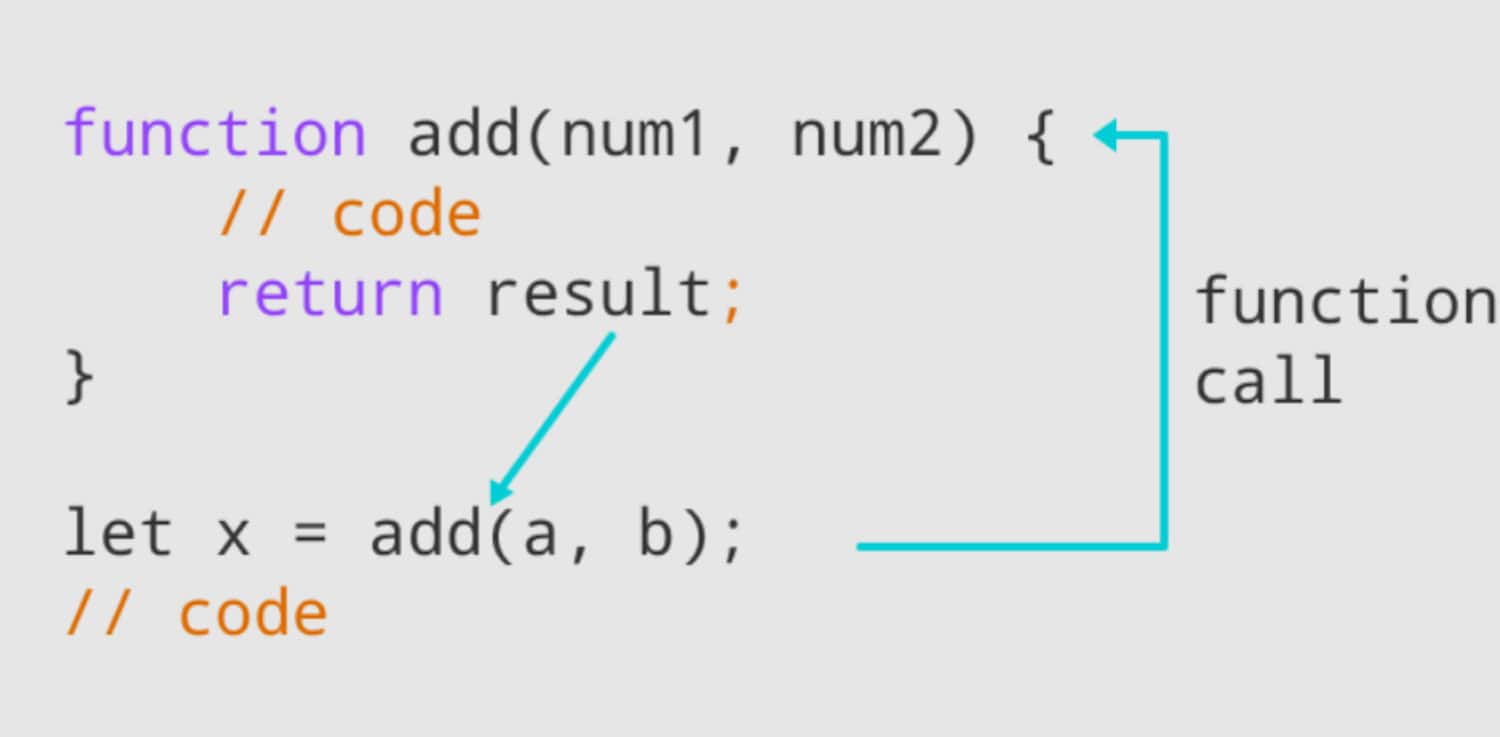
function smoothScroll(target) {
document.querySelector(target).scrollIntoView({
behavior: 'smooth'
});
}
The smoothScroll function in the above code accepts a target parameter that denotes the part we wish to scroll to. It brings the desired area into view by using the scrollIntoView function. The behavior attribute is configured to “smooth” to get the desired outcome.
Step 3: Adding Navigation Links
We need to include navigation links so that people jump to a section of the page. The placement of these links, as well as the navigation menu, is flexible. The href property of each link should point to the id of the related section.
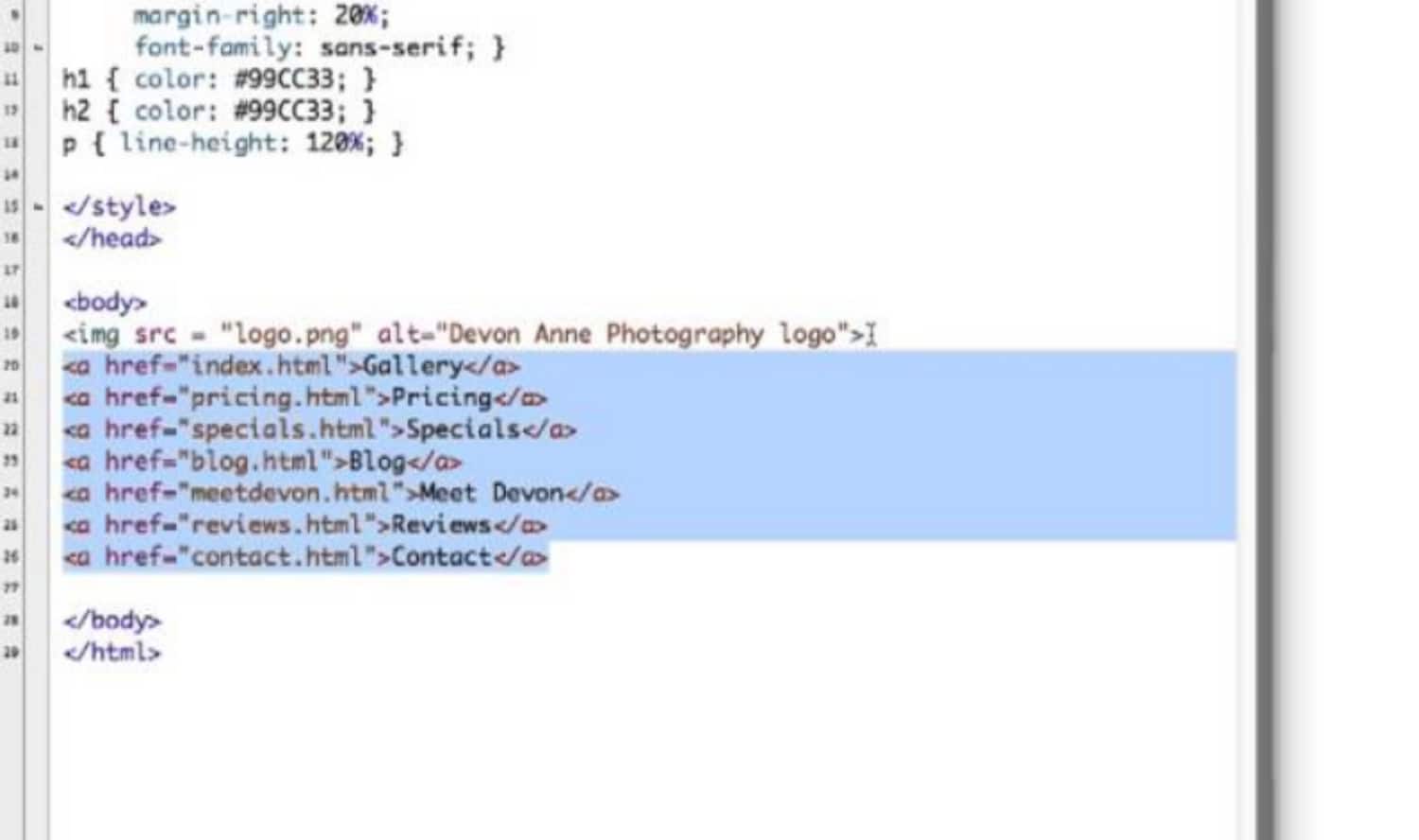
</pre> <a href=”#section1″ onclick=”smoothScroll(‘#section1’)”>Section 1</a> <a href=”#section2″ onclick=”smoothScroll(‘#section2’)”>Section 2</a> <!– Additional navigation links –> <pre>
The smoothScroll function in the example above will be activated when the “Section 1” link is clicked, smoothly scrolling the user to the relevant part.
Check this out : Build Your Resume In HTML: Practical Code Example Included
Step 4: Enhancing the User Experience
We can extend our implementation of smooth scrolling with a few more features to improve the user experience even further. One such function is the navigation menu’s active part being highlighted when the user scrolls down the page.
To do this, we must include a scroll event listener that determines which part is now visible and appropriately modifies the associated navigation link’s style. An example of how to achieve this is given below:
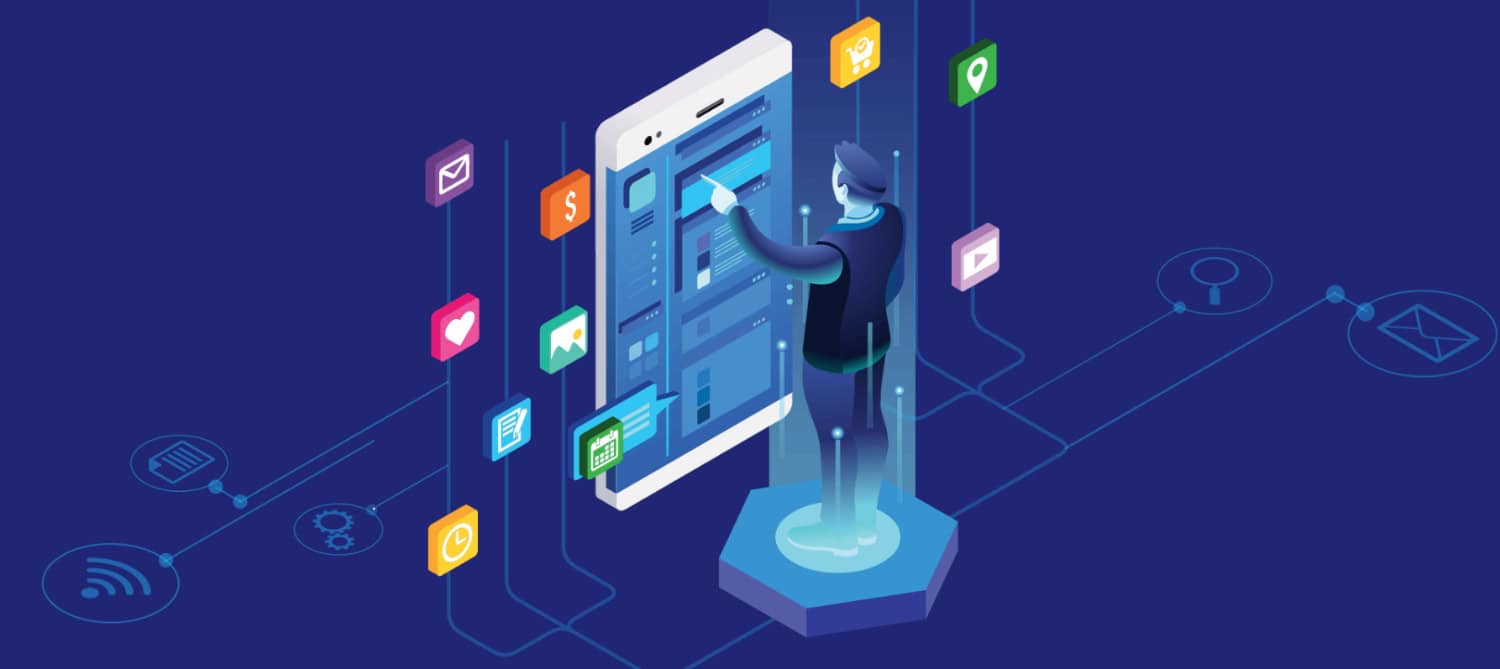
document.addEventListener('scroll', function() {
const sections = document.querySelectorAll('section');
sections.forEach(section => {
const rect = section.getBoundingClientRect();
const link = document.querySelector(`a[href="#${section.id}"]`);
if (rect.top <= 0 && rect.bottom >= 0) {
link.classList.add('active');
} else {
link.classList.remove('active');
}
});
});
The getBoundingClientRect function is used by the scroll event listener in the code snippet above to go over each section and determine if it is now in the viewport. The class of the appropriate navigation link is modified to include the ‘active’ class when an area is shown, showing the user’s current location on the page.
FAQs
What does HTML's smooth scrolling mean?
In HTML, smooth scrolling is the continuous and aesthetically pleasant change from one portion of a webpage to another. It eliminates the abrupt jumps from conventional scrolling, giving customers a more fluid and pleasurable surfing experience.
What are the benefits of smooth scrolling?
By facilitating more natural and fluid navigation inside a webpage, smooth scrolling improves the user experience. Users may easily focus on the material without distraction because of decreased disorientation. Smooth scrolling is especially helpful for pages with several sections or websites with extensive pages.
Can particular pieces inside a section be scrolled smoothly?
Yes, particular items inside a section can have smooth scrolling applied to them by giving them unique IDs and using the scrollIntoView function. It enables users to browse smoothly among areas and move to a particular piece.
Do all browsers support smooth scrolling?
Smooth scrolling is supported by most modern web browsers, including Microsoft Edge, Mozilla Firefox, Safari, and Google Chrome. Testing your implementation in various browsers is a good idea to ensure consistent functionality.
Can I alter the smooth scrolling speed?
HTML and CSS cannot directly alter the browser settings that determine how quickly a smooth scroll will move. Users can change the scrolling behavior in their operating system's or browser's options. It is suggested to go with the default smooth scrolling mode to provide a consistent user experience across various devices and user preferences.
Can smooth scrolling be used with other web development strategies like lazy loading or parallax scrolling?
Smooth scrolling may be used with other web design strategies to provide more dynamic and engaging experiences. For instance, you may utilize lazy loading to load content as visitors scroll down the page or parallax scrolling effects inside sections. These strategies can complement fluid scrolling to offer a rich and engaging user experience.
Can smooth scrolling be utilized on multi-page websites as well as one-page websites?
Both single-page and multi-page websites may take advantage of smooth scrolling. Users of one-page websites may easily switch between various sections using fluid scrolling. The smooth scrolling inside individual pages of multi-page websites may give a smoother transition while browsing to anchor links HTML or jumping to specific areas within the page.
Conclusion
For a website to be contemporary and user-friendly, scrolling must be fluid. Web designers may create seamless transitions between parts, resulting in a more pleasurable browsing experience for their visitors, by implementing smooth scrolling in HTML using CSS and JavaScript.
In this article, we looked at how to add smooth scrolling step-by-step, from setting up the HTML structure and layout to adding JavaScript functionality and improving the user experience with extra features like highlighting active areas. Web designers may add smooth scrolling to their projects and improve the overall user experience on their websites by adhering to these recommendations.
Enjoys programming, web development experience, experience in web technologies such as HTML, CSS, CSS Bootstrap, PHP, Javascript, MySQL, excellent IT skills.