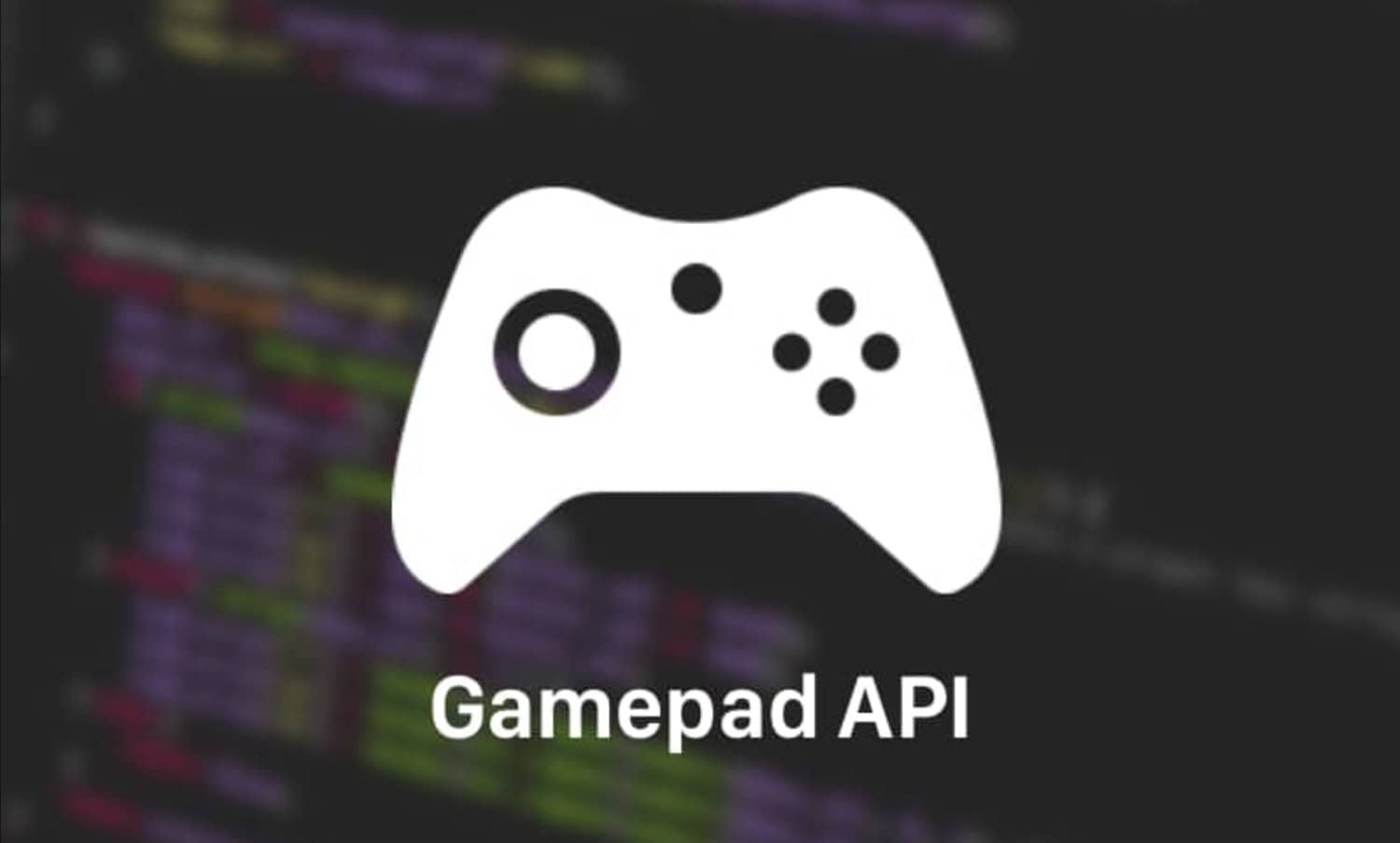The HTML5 Gamepad API has transformed the landscape of web game development, ushering in a seamless and immersive gaming experience for users who prefer gamepad controls.
The HTML5 Gamepad API is a powerful JavaScript tool that enables web developers to incorporate HTML gamepad tester support into their games. This API allows developers to create games that offer a more immersive and natural experience for players who prefer using gamepads.
This comprehensive guide aims to equip you with the knowledge and skills to master HTML5 Gamepad Integration, enabling you to harness the full potential of gamepad support in your web-based games.
Table of Contents
HTML5 Gamepad Integration: Complete Guide
Check this out: Play Games With HTML Gamepad API: A Beginner’s Guide
Understanding the Basics of the HTML5 Gamepad API
The HTML5 Gamepad API provides essential information about connected gamepads, including the state of buttons and axes. Supported by modern browsers like Chrome, Firefox, Safari, and Edge, this API offers the foundation for integrating gamepad functionality into web games.
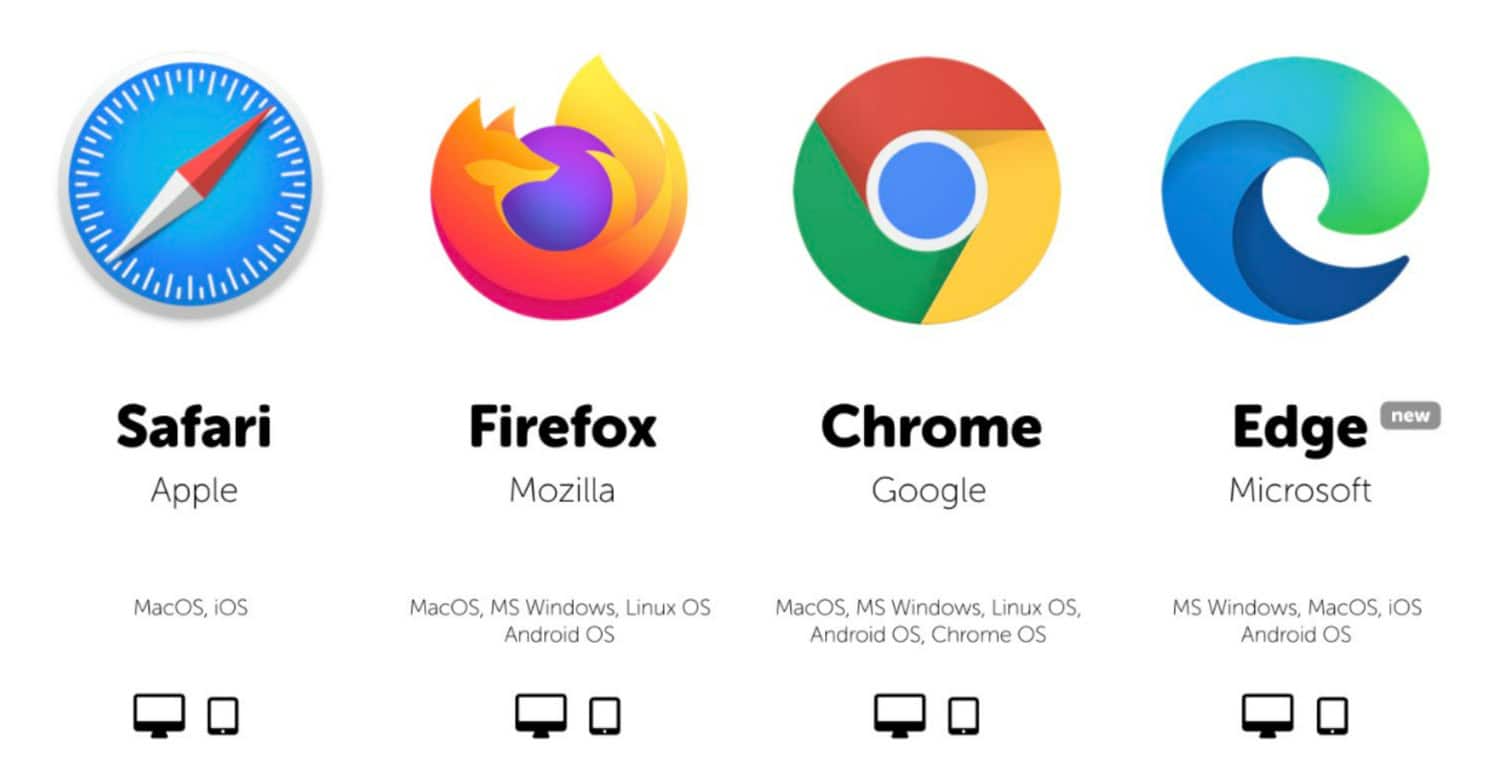
Connecting a Gamepad to Your Browser
To embark on your journey towards mastering HTML5 Gamepad Integration, the first step is establishing a connection between a gamepad and your web browser. This can be accomplished through two primary methods:
See also: 5 Best JavaScript Games Codes Of All Time
USB Connection
For gamepads equipped with a USB connector, connecting them to your computer is straightforward. Once connected, the browser should automatically detect the gamepad.
Bluetooth Pairing
In the case of gamepads supporting Bluetooth, you can pair them with your computer. Once paired, the browser will recognize the gamepad, allowing access to its features via the API.
Once the gamepad is connected, utilize the navigator.getGamepads() method to retrieve a list of all connected gamepads.
Detecting Gamepads in Your Code
Once you have the list of connected gamepads, you can access the state of buttons and axes on each gamepad or Xbox controller tester using the gamepad.buttons and gamepad.axes properties, respectively.
The gamepad.buttons Property
This property furnishes an array of objects representing the buttons on the gamepad. Each button object has a value property that indicates whether the button is pressed or released. Accessing these values enables you to respond effectively to button inputs.
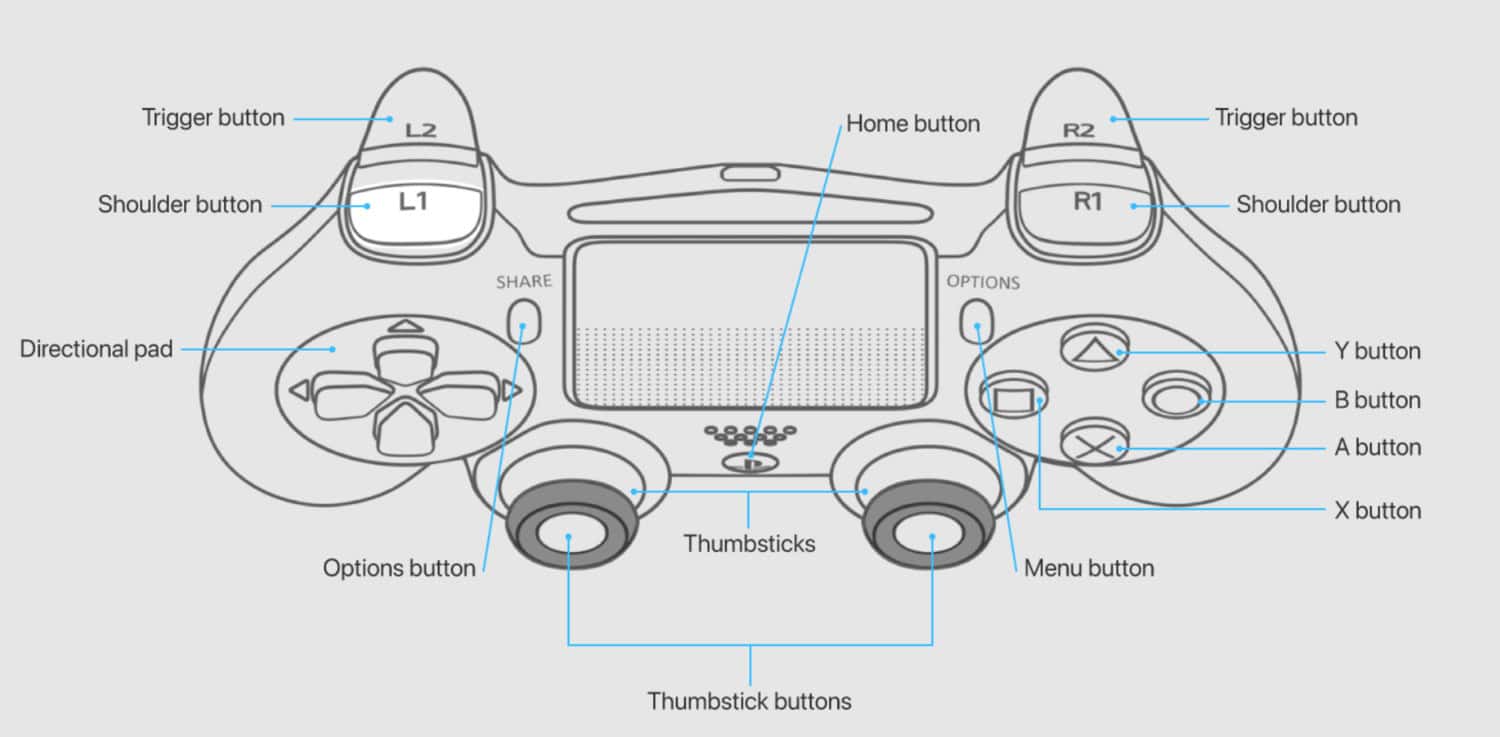
The gamepad.axes Property
The gamepad.axes property, another array of objects, represents the axes on the gamepad. Each axis object has a value property ranging from -1 to 1, which conveys the current position of the axis. Leveraging these values allows you to process analog inputs and create smooth control mechanisms for your games.
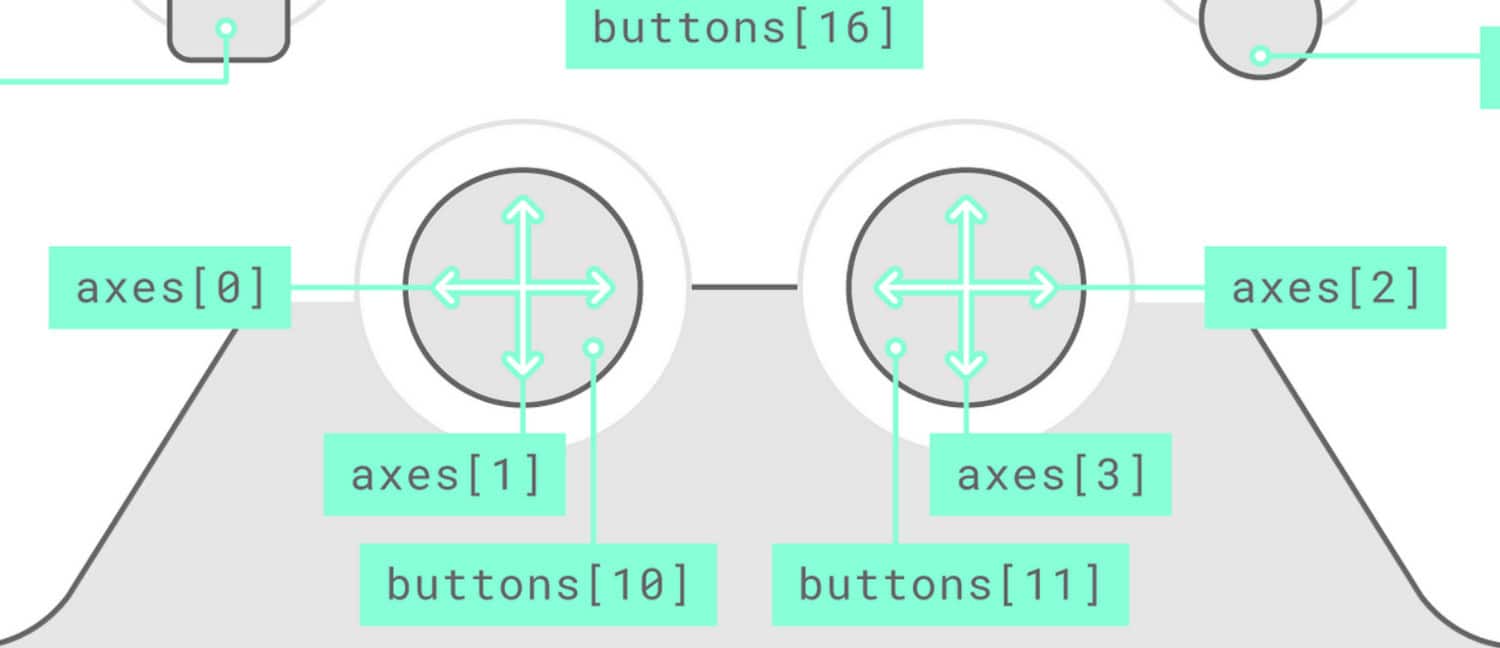
Implementing Gamepad Input in Your Games
With access to button and axis states, you can now implement gamepad input into your games. For instance, you can use the gamepad.buttons property to detect button presses and the gamepad.axes property to control the player character’s movement.
<span data-preserver-spaces="true">javascript</span>
<span data-preserver-spaces="true">function handleGamepadInput(gamepad) {</span>
<span data-preserver-spaces="true"> if (gamepad.buttons[0].value === 1) {</span>
<span data-preserver-spaces="true"> // Move the player character forward.</span>
<span data-preserver-spaces="true"> } else if (gamepad.buttons[1].value === 1) {</span>
<span data-preserver-spaces="true"> // Move the player character backward.</span>
<span data-preserver-spaces="true"> }</span>
<span data-preserver-spaces="true">}</span>
<span data-preserver-spaces="true">window.addEventListener('gamepadconnected', handleGamepadInput);</span>
In this example, the code listens for the gamepad-connected event and calls the handleGamepadInput() function when a gamepad is connected. The function then checks the state of the buttons on the gamepad, moving the player character forward when the A button is pressed.
Calibrating Gamepad Input
For a seamless gaming experience, precise calibration of gamepad input is essential. Different gamepads may exhibit varying sensitivity and dead zones, impacting gameplay. You can normalize values and provide a consistent experience across other gamepad models by calibrating gamepad input.
Read also: Games With HTML Codes: Making A Snake Game With Notepad
Handling Multiple Gamepads
Modern web games often support multiplayer modes, necessitating the handling of multiple gamepads simultaneously. The HTML5 Gamepad API allows you to access data for each connected gamepad individually, facilitating the creation of engaging multiplayer experiences.
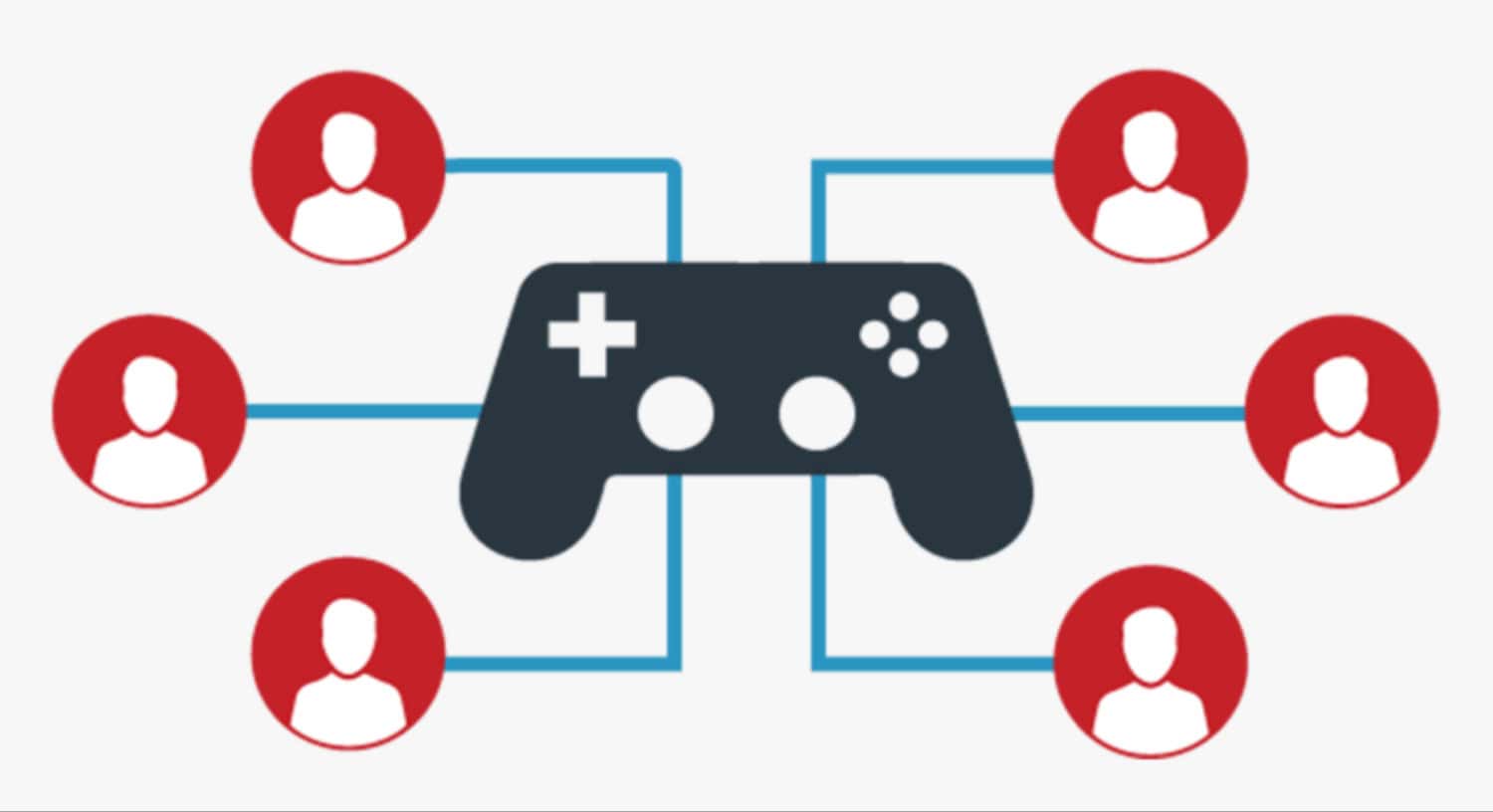
Advanced Gamepad Features
In addition to standard inputs, the HTML5 Gamepad API provides access to advanced features that can enhance your game’s functionality:
Vibration
Specific gamepads support vibration, enabling you to provide haptic feedback during gameplay and utilizing the navigator.vibrate() method allows you to trigger palpitations at particular events, enhancing the overall gaming experience.
Dead Zones and Sensitivity
As mentioned earlier, gamepads can exhibit varying sensitivity and dead zones. Allowing users to customize these settings empowers them to fine-tune controls to their preferences, resulting in a more personalized gaming experience.
Custom Button Mapping
The API enables developers to implement custom button mapping, allowing players to remap buttons according to their preferences. This feature adds flexibility and inclusivity to your games, catering to a broader audience.
Gamepad Test and Debugging
As you integrate gamepad support into your games, thorough testing and debugging are essential. Different gamepads and browsers may behave differently, and it is crucial to ensure compatibility and smooth performance across various platforms.
See also: The 6 Best Java Debugging Tools Every Developer Should Know

FAQs
What are the benefits of using the HTML5 Gamepad API?
It is a cross-platform API, making it compatible with any device that supports HTML5. The API is straightforward, simplifying the integration process into your games. It provides comprehensive information about the gamepad's state, allowing you to create highly responsive and immersive games.
What are the limitations of the HTML5 Gamepad API?
All web browsers do not universally support the API, potentially limiting its availability on specific platforms. Some gamepads may not provide complete information about all their buttons and axes through the API. The API's performance can be sluggish on older devices, impacting the gameplay experience.
How do I test my gamepad integration?
You can use the navigator.getGamepads() method to obtain a list of all connected gamepads, ensuring successful detection. There are gamepad tester websites or apps available that can help you assess the functionality of your gamepad integration. Debugging your code thoroughly will allow you to verify if it accurately detects and handles gamepad inputs.
What are some resources for learning more about the HTML5 Gamepad API?
The HTML5 Gamepad API documentation on the W3C website provides comprehensive insights: https://www.w3.org/TR/gamepad/. 1. For a practical tutorial, you can explore the 'Using the Gamepad API' guide on MDN: https://developer.mozilla.org/en-US/docs/Web/API/Gamepad_API/Using_the_Gamepad_API. 2. To test and experiment with gamepad functionalities, visit the Gamepad controller tester online website: https://gamepad-tester.com/.
What is the difference between a gamepad and a controller?
While both a gamepad and a controller serve as input devices for controlling games, there are subtle distinctions between the two. A gamepad is a compact, handheld device held in two hands. It features several buttons and axes that enable game control. An Xbox controller tester is generally larger and typically connected to a gaming console or computer. It also includes regulators and axes but might offer additional features like a joystick test. Gamepads are widely used with gaming consoles, PCs, and mobile devices, offering a portable gaming experience. Gamepads are more portable due to their compact size, making them convenient for gaming across different devices.
Conclusion
In conclusion, this guide has covered all the necessary aspects of HTML5 Gamepad Integration. You have learned about the fundamentals of the API and how to integrate gamepad support into your web games effectively. Following these steps, you can create games that offer a more enjoyable and immersive experience for players who prefer using gamepads.
Exploring advanced features, calibrating input, handling multiple gamepads, and thorough testing further elevate your games, ensuring a polished and enjoyable gaming experience for your players.
See also: Mega HTML5 Offline Storage | Tips And Best Practices