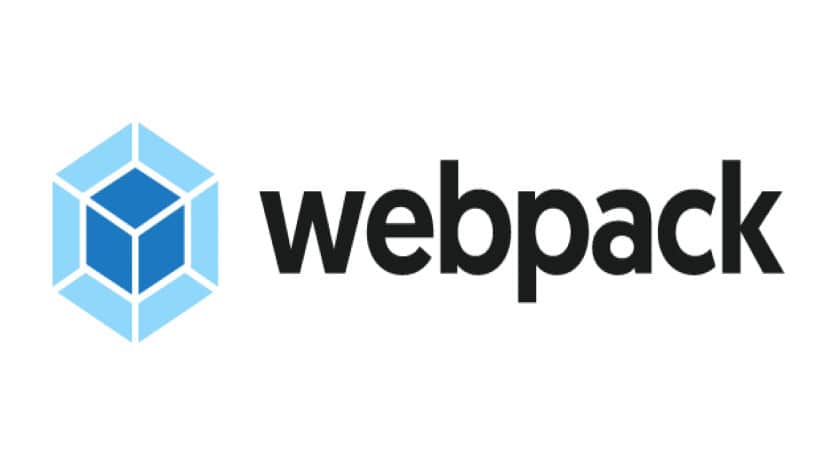Webpack is a highly extensible and adaptable static module bundler for JavaScript applications. Due to its adaptability, you can plug in external loaders and plugins to achieve your goal.
The graphic below demonstrates how Webpack traverses your application starting at the root entry point, constructs a dependency graph of dependencies that impact the root file directly or indirectly and creates efficient bundles of the combined modules.
Table of Contents
HTML Webpack Plugin: Overview
The term Webpack uses is frequently used in this article and referred to in Webpack’s documentation.
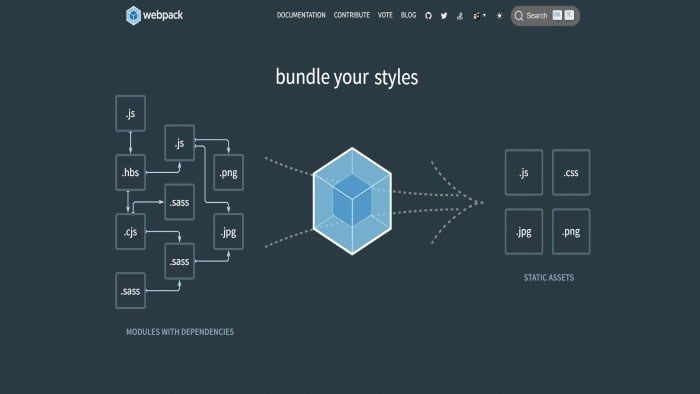
You must understand this to grasp how Webpack functions.
Chunk
It is the code taken out of modules. A chunk file’s use is to hold this code. Moreover, chunks are frequently employed when using Webpack to accomplish code-splitting.
Modules
Your import modules are your application’s broken-down components for a particular operation or function. Webpack supports modules produced using the ES6, CommonJS, and AMD syntax.
Assets
Webpack and other bundlers, in general, usually refer to assets. During the build phase, static files bundle together, and images, typefaces, and even video files can be among these files. As you read further into the lesson, you’ll see how we use loaders to interact with different asset kinds.
HTML Webpack Plugin
To serve your Webpack bundles, HTML files may be created more easily with the HtmlWebpackPlugin. This is particularly helpful for Webpack bundles whose filename hash changes with each compilation. You have three options for creating an HTML file: using your loader, utilizing Lodash templates, or letting the plugin do it. The body of the HTML5 document that the plugin will produce for you using script tags will include all your Webpack bundles.
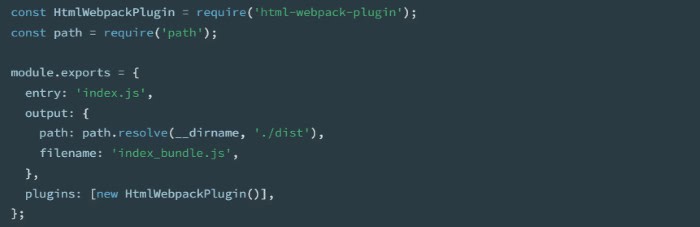
Add the following plugin to your webpack.
Configuration:
const HtmlWebpackPlugin = require('html-webpack-plugin');
const path = require('path');
module.exports = {
entry: 'index.js',
output: {
path: path.resolve(__dirname, './dist'),
filename: 'index_bundle.js',
},
plugins: [new HtmlWebpackPlugin()],
};
This will produce the following in the file dist/index.html:
<!DOCTYPE html> <html> <head> <meta charset="UTF-8" /> <title>webpack App</title> </head> <body> <script src="index_bundle.js"></script> </body> </html>
If you have numerous entry points for webpack, the produced HTML will contain all of them with script> tags. The produced HTML’s head> element will include any CSS assets you have included with link> tags, such as CSS extracted using the MiniCssExtractPlugin.
Javascript Modularity
When JavaScript’s modularity was first established, there was no native support for running modules inside browsers. The CommonJS blueprint was used to support modular programming in Node.js, and JavaScript developers adopted it to create server-side apps. Additionally, by creating code in a more modular structure, developers could avoid namespace clashes and create easier-to-manage codebases.
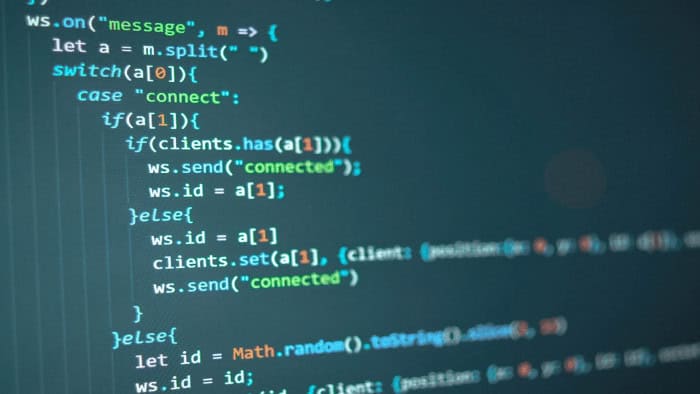
However, there was still a problem. While running JavaScript, modules often couldn’t be utilized in web browsers. Addressing this issue by developing module bundlers, which produce optimized bundles of your code for the browser of your end-user to download and run. Examples of these bundlers include webpack, Parcel, Rollup, and Google’s Closure Compiler.
Moreover, generating different HTML outputs for multiple items for various purposes can be advantageous. You might want to create several applications or upload a static website to GitHub pages as a demonstration. Generating different HTML outputs for multiple items for various purposes can be advantageous. It is pretty simple to produce using HTMLWebpackPlugin and Webpack, and I used it to create dynamic test pages for our visual regression system. I also developed a development environment for the web components of our Design System using the same system. Using the same architecture, I’ve constructed a basic “main page” allowing developers to navigate the different tests and test them live using a webpack dev server. By introducing a further attribute to the entry object, I add a primary entry that will link the other entries.
entry.mainPage = (path.join(__dirname, “assets/main.js”));
The main.js file effectively builds a menu redirecting to other HTML files. Essentially, we end up with a “website” for developers to work on each component separately.
See Also: How to Choose the Interface of a Website Properly?
FAQs
When can one use an HTML Webpack plugin in a program?
The HTML Webpack plugin is usually useful to quickly generate an HTML file for Webpack bundles that contain a hash in thin the filename, thus changing every compilation. The plugin simplifies the creation of HTML files and also allows you to generate an HTML file based on your own template or existing template.
How does Webpack plugin work?
A Webpack plugin uses an Apply method, generally written in JavaScript, to work . The Webpack calls the apply method from this script when needed in the code, accessing and allowing for the generation of an HTML file. After processing your information, the webpack builds a graph from entry points and then combines the project modules into bundles for easier acess.
Why are HTML plugins usually used?
Usually, HTML plugins are helpful for various reasons. These include web page plug-ins for embedding links as well as to display maps, bank verification, and virus scans. You can additionally use HTML plugins to display audio and video. Using an HTML plugin usually makes it easier for you to embed links or display audio or video on your webpage.
How to bundle JS files using Webpack?
To bundle Javascript files in your Webpack, first create a new project. Then go to the project's root folder and make a new package. Check to make sure the Webpack module bundler is installed in your directory. Then, after creating the required code, you can add the JS files to your HTML Make sure your bundles are browser compatible.
How to pass data between two JS files?
Javascript provides you with script tags that allow you to pass data between two files easily. The export statement allows you to pass data easily. Use the following ‘export { }’ to bring in data from another file. The import statement also provides a similar function.
Conclusion
We may improve our development experience by using Webpack’s development server. For instance, we receive HMR out of the box. It’s a terrific tool, Webpack. Extremely adjustable with a vast ecosystem. The HTMLWebpackPlugin has been there since the beginning and is, in my opinion, one of the most used webpack plugins. Now that you know how to use it, you can create numerous HTML files for numerous entries by using the HTML webpack plugin.