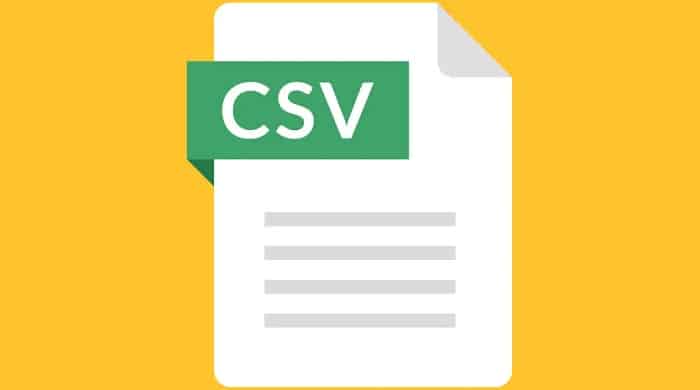Parsing a CSV (Comma Separated Values) file is a common task for developers, as it’s a popular format for exchanging data between different systems. You can parse a CSV file using built-in methods, libraries, or both in JavaScript.
To parse CSV files with JavaScript, you can use the Built-In Split() method, which is the simplest. Also, there are several JavaScript libraries available to parse CSV files. FilerReader is another method that allows to read the data of any file.
In this article, we will go through the different methods for parsing a CSV file in JavaScript and the pros and cons of each approach.
Table of Contents
How to Parse CSV File With JS
There are different methods to parse any CSV file with JavaScript. Let’s discuss all of them in detail –
Method 1: Using The Built-in split() Method
The simplest way to parse a CSV file in JavaScript is to use the built-in split() method. Using a defined delimiter—in this case, a comma—this method divides a string into an array. Here’s how it works:
var csvString = "Name,Age,City\nJohn,30,New York\nJane,25,London";
var rows = csvString.split("\n");
var headers = rows[0].split(",");
var data = [];
for (var i = 1; i < rows.length; i++) {
var obj = {};
var values = rows[i].split(",");
for (var j = 0; j < headers.length; j++) {
obj[headers[j]] = values[j];
}
data.push(obj);
}
console.log(data);
In the code above, we first split the CSV string into an array of rows using the split(“\n”) method. Then, we split the first row (which contains the headers) into an array of headers using the split(“,”) method. Finally, we loop through the remaining rows and create an object for each row, where the keys are the headers, and the values are the values from that row.
Pros
- Simple and easy to understand.
- No need to include any additional libraries.
Cons
- Limited error handling.
- The data has limited handling of quotes, new lines, and other special characters.
- Performance can be slow for large CSV files.
Method 2: Using A Library
Several JavaScript libraries are available for parsing CSV files, including Papa Parse, csv-parse, and fast-csv. These libraries provide additional features such as error handling, special character handling, and performance optimizations, making them a better option for complex CSV parsing tasks.
For this article, we will use Papa Parse as an example. Here’s how to use it:
var csvString = "Name,Age,City\nJohn,30,New York\nJane,25,London";
Papa.parse(csvString, {
header: true,
complete: function(results) {
console.log(results.data);
}
});
The code above passes the CSV string to Papa.parse() method and an options object. Since the header option is true, it will consider the CSV file’s first row to be its header. The complete option is a callback function that is called once the parsing is complete, and it returns the results in the data property of the results object.
Pros
- Additional error handling and special character handling.
- Improved performance for large CSV files.
- Easy to use.
Cons
- Requires an additional library.
- It can have a larger file size due to the library size.
Method 3: Using The ‘FileReader’
The FileReader object is a part of the File API and allows us to read the contents of a file as a binary string or text. To parse a CSV file using FileReader, we first need to get a reference to the file using an input element and the change event. Here’s an example:
<input type="file" id="fileInput">
<script>
let fileInput = document.getElementById("fileInput");
fileInput.addEventListener("change", function() {
let file = this.files[0];
let reader = new FileReader();
reader.onload = function() {
let csv = reader.result;
// parse the csv data
};
reader.readAsText(file);
});
</script>
In the code above, we first get a reference to the input element using its id attribute. Then, we attach a change event listener to the input element, which fires when a file is selected. When the event fires, we get a reference to the first file in the files array and create a new FileReader object.
Next, we attach an onload event listener to the FileReader object, which gets called when the file successfully loads. In the onload event, we get the file’s contents as a string using the result property and store it in the csv variable.
Parsing CSV File
Now that we have the CSV data as a string, we can parse it using the split() method or a library, such as Papa Parse.
Here’s an example of parsing the CSV data using the split() method:
reader.onload = function() {
let csv = reader.result;
let rows = csv.split("\n");
let headers = rows[0].split(",");
let data = [];
for (let i = 1; i < rows.length; i++) {
let obj = {};
let values = rows[i].split(",");
for (let j = 0; j < headers.length; j++) {
obj[headers[j]] = values[j];
}
data.push(obj);
}
console.log(data);
};
In the code above, we first split the CSV string into an array of rows using the split(“\n”) method. Then, we split the first row (which contains the headers) into an array of headers using the split(“,”) method. Finally, we loop through the remaining rows and create an object for each row, where the keys are the headers, and the values are those from that row.
See also: Demystifying HTML No-Cache: How To Implement And Improve Performance
FAQS
How to parse CSV files in Node.js?
In Node.js, you can easily use the 'CSV-parser' library to parse CSV files. First, install the library using npm. Further, go to the library and use the 'fs' module to easily read the CSV file. Pipe the data stream to the parser, and listen for the 'data' event to process each CSV file row.
How do I parse or read a CSV file in React.js?
In React.js, you can parse or read a CSV file using the 'papa parse' library. Install the library using npm, import it into your React component, and use the 'parse' method to process the CSV file. Pass the file as input, and handle the 'onComplete' callback to access the parsed data.
How to write a CSV file in JavaScript?
You can use the 'CSV-writer' library to write a CSV file in JavaScript. Start by installing the library via npm. Then, create a CSV writer instance, define the file path and column headers, and write your data using the 'write records' method. Finally, call the 'end' function to complete the writing process.
How to convert a CSV file to an array in JavaScript?
To convert a CSV file to an array in JavaScript, you can use the 'CSV-parser' library. Install the library via npm, and then use the 'fs' module to read the CSV file. Pipe the data stream to the parser and listen for the 'data' event. Push each row into an array, and you will have the CSV data in an array format.
How to read a CSV file and convert it into JSON in JavaScript?
In JavaScript, you can read a CSV file and convert it into JSON using the 'csvtojson' library. Install the library using npm, require it in your code, and use the 'from file' method to read the CSV file. Specify the output JSON file path and handle the 'end' event to get the converted JSON data.
Conclusion
Parsing a CSV file using the FileReader object is a powerful method, as it allows us to read and parse the contents of a file directly in the browser.
Hi, I’m Geoff. I design. I develop. I do lots of things in between. What that really boils down to is that I make websites.